Overview of the Campaign records window
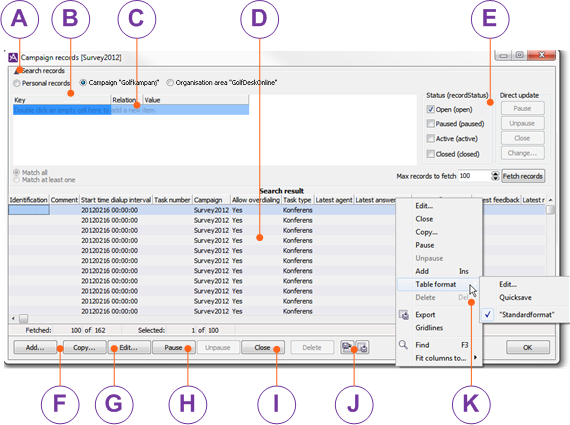
Hide or show search criteria.
Select Personal records to see the list of agents with personal campaign records and in which campaigns the agent has personal records.
Select Campaign to open the drop down list from where you can pick your search constraint.
Select Organisation area to search records in all campaigns in the organisation area.
Narrow your search by selecting contact data keys and the value each key should have in the records searched for. Also see
Find and fetch campaign records.
Pick records matching the search constraints and display the number of records specified in the box beside
Fetch record button. You can there also change the maximum number of records to be fetched and displayed from the database. See
Find and fetch campaign recordsSelect status for the records you want to search among and to change. Direct (mass) update will be available in a later version of CallGuide.
 Import
Import campaign records from an Excel file. Open the
Import guide window where all settings are made. See
Import campaign records.
 Export
Export campaign records, i.e. copy the content to a file.
Import function and table formats are not available for area-wide searches.
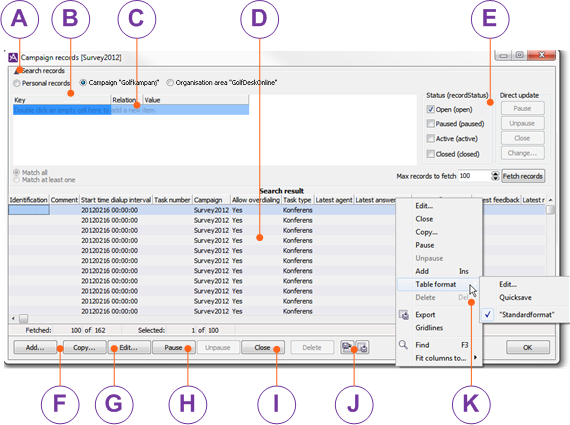
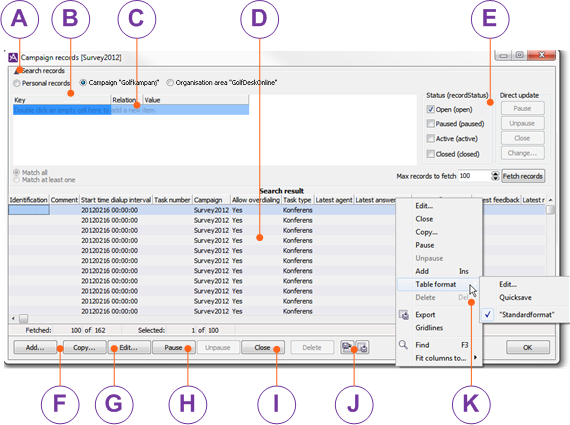
 Import campaign records from an Excel file. Open the Import guide window where all settings are made. See Import campaign records.
Import campaign records from an Excel file. Open the Import guide window where all settings are made. See Import campaign records. Export campaign records, i.e. copy the content to a file.
Export campaign records, i.e. copy the content to a file.